
Clicks, Pops, Glitches and Noise
If after following the tips on this page you are still having troubles, then contact the support for your brand of audio-card. Since this list is not a complete list of every little thing that can go wrong with your system please do not assume that .....
- You are now an "accredited computer technition trained by Bill Gates" and have tried everything to get your system working.
- That I helped you out and failed to do so, some people claim this without one email / phone call to/from me.
- You have this "special unit" that is riddled with bugs which is different from the ones 10,000's of other happy users are using without any troubles.
This is a HUGE topic and I have come across it many times. The hardest thing to do in tech support is to explain to someone that the fault is not to do with the audio card, but instead with the way the computer is setup or the fault of components in their system. Pcs are built to a budget and parts do suffer because of this. I design and sometimes build complete systems for people. PCMUS is my business name that I use when designing and building DAW's and setting up studios or live sound venues. If you want a good DAW customised in Australia then feel free to email me. My full time job involves fixing computers and other professional audio gear that is used in both home and pro studios.
Click on cause for more info
| Cause | Fix Summary of fix. Please read the cause for more info |
| IRQ or resource sharing |
Change the resources. See previous page under read first. If you want to learn more about IRQ's then read here. |
Turn on DMA on all hard drives. Install bus mastering drivers for controller. See Previous page under read first. |
|
Increase "MME/ASIO buffer" under the hardware settings for your audio card. This could be a symptom of another problem in your computer slowing it down (system bottleneck). In this case I suggest looking at this page for tweaking Windows. |
|
| Programs running in the background. | Many programs are running behind your back using up the computers power. A very good free program called startup control panel can help you to disable or remove these background programs to free up your computers power which solves many peoples problems with clicks and pops. |
| Cheap PCI cards or built in devices on the MB. | Its a good idea when fault finding clicks and pops to remove all PCI cards and disable in the bios any built in devices. After finding and fixing the cause of the clicks and pops you can then re-enable the devices as you quite often find that a part may be causing the problem. Further down the page theres a test you can do quite quickly however its not 100% accurate and removing all unecessary cards and devices out of your computer is the best solution when fault finding. |
| VIA Motherboard In 90% of cases it can be fixed. To find out what MB chipset you have click here | See this topic to find out if you have a VIA chipset, what it means to audio recording and how to fix any issues.... Many products win bench marking tests because they dont follow the specs 100% in order to look faster than the competition. Speed is quite often a trade off for reliability and even useability at times. VIA are notorious for this which its not always their fault. Please rule out all the below causes first before concentrating on this if you own one. |
| Nforce2 MB Chipset under WinXP and SP1 | Not related to Nvidia graphics cards at all. Check what type of chipset is on your motherboard by following these instructions. Read this link for the fix and a in depth explaination http://www.nforcershq.com/forum/viewtopic.php?t=11149 |
| Card in wrong Masterclock |
Make sure that you have the card in "INTERNAL MASTERCLOCK" unless the digital input of the card has a digital signal present. If this confuses you read the page here. Also make sure that the software is in the same samplerate as the card eg 44.1 khz |
If your using WinXP or Win2000 then click here to check this important thing. |
|
| Virus and Trojans |
No need to explain these, make sure you use up todate Virus protection especially when you check and read emails. Today you cant get away without virus protection at all. Dont forget to disable the virus protection when your recording. |
Download and run a spyware removal program like AD-Aware regulary. Also dont install cracked software and/or use file sharing programs, as these programs quite often fill your computer up with programs worse then some viruses ! For more info read the lavasoft web sites FAQ. |
|
Make sure that the IDE channel/cable that the hard disk you are recording to does not have any CDROMS and preferably no other devices on it. See my hard drive page for reasons why this causes problems and how to setup your drives correctly for audio. |
|
Fragmented hard drive |
Defrag all your hard drives.. See my Tweaking section |
Virus, crash, firewall Protection, ICQ, direct CD ect.. |
Any software running in the background can cause clicks and pops. As some programs can hide from the taskmanager I recommend this free program called start-up control panel which allows you to remove those programs from ever starting up. |
If your using the digital in when you get the noise..... click here Remove the internal digital link from your cdrom to your audio card if applicable. |
|
| AGP texturing or an old PCI graphics card. |
Disable this if your AGP graphics card has the option. You wont notice it until u start to push your computer to the max. Try cards reference drivers from the chip manufactor. |
Disable it and / or unplug the device, disabling in bios is important if u don't use USB. Older intel 440 BX boards and most VIA boards have issues with USB which can cause clicks. All newer intel boards are fine and some VIA are ok if the 4 in 1 drivers are loaded. All computers will run faster with USB disabled even if no devices are being used. Turn off any DSL or cable modems which connect to USB. |
|
turn on DMA on hardrives and CDROMS, don't let SCSI/IDE controllers share IRQ's with Audio cards. Also tighten all screws on hard drives. |
|
disable advanced power management in BIOS and in windows. Remove / disable all screen savers. |
|
| Bus Mastering Devices eg. RAID, network and scsi cards. |
Some PCI cards are using extreme techniques to make there products look good in bench marking tests. If there product looks fast and cheap then this will give them more sales. Bus mastering is a good thing, but when a card uses it excessively then it can be a problem.....Read this about PCI graghics cards, this explains it. The fix is to buy a better card or update the drivers and bug the manufacter until they release reference drivers. Cheap RAID cards are infamous for this. I have also seen cheap ATA66/100 controllers do it as well, I wont name names. You can't beat an INTEL and ADAPTEC controllers for stability. 3Wares also make some good ones. |
Using ISA cards |
Remove any old ISA cards from your system. ISA slots will normally be black. ISA cards slow your system right down. |
Lower the acceleration to zero for testing (return to FULL if no change), and update the drivers. Also try in 16 bit high color mode and in true color (32bit)...Leave in 16 bit if possible. I have put this very low on the list as with AGP there are very few troubles here now days. |
|
VIA Motherboards
How do I know which chipset I have ?
There are two methods for determining whether your system uses a VIA chipset:
- Go to the Windows “Control Panel” – “System” – “Device Manager” – then under the “System device”tab. The chipset brand name will be listed under System device and the Universal searial bus controllers. You may see brands like INTEL,VIA,SIS,AMD,N-VIDIA and a few others. CATION Check for any AMD entries under "System Devices"..... I've had a lot of AMD761 users email me asking if they should load the 4in1 drivers or worry about these VIA ISSUES because their board uses a VIA southbridge but a AMD northbridge. On these hybrid chipset boards the usb controller will show up as VIA and the other system devices will show up as AMD... The answer is no, only load the drivers off your cd that came with the motherboard as you own a hybrid chipset. If the system devices have VIA branding then you must load the via 4 in 1 drivers which are linked below.
- Another option is to remove your PC casing and check what is written on the chipset that is located on your systems motherboard. Some chipsets have heatsinks on them which will make it very hard to see the brand :) Read above if you cant read two chips with VIA on them as some boards are hybrid chipsets which these paragraphs dont apply to those boards.
- Visit the web site of the motherboard and look up your model, the chips are normally listed as a feature or found in the specs. Your manual will also contain this information.
I'm using a VIA and having trouble with clicks, is it the VIA's fault ?
It may be the problem however there are many many causes of clicks and pops, please rule out at least the top 7 things in the main list above of clicks and pop causes before reading below. This should be the last thing you try if you own a VIA chipset as only certain VIA chips have bugs that can cause clicks and pops. I have used many VIA based systems in the past that worked 100%, I have also seen many systems that only replacing the motherboard fixed all traces of clicks and pops. Below I will write what problems they have and how to fix them if possible.
General rules when choosing a Motherboard for a DAW.
If you are running a INTEL CPU dont use anything but a INTEL based MB...An Intel CPU and a intel chipset MB are by far much easier to get a system running 100% without problems.
If you are running an AMD CPU then use a AMD761 chipset. Another newer chip for AMD cpus is the n-vidia chipsets however they have just had a bug themselves which is outlined below which is relatively easy to fix. If u are reading this and have a working VIA board then please do not email me as I will clearly state here that it can be done, it is just more difficult to get working 100% and in some cases impossible to get working 100%.
If your audio card is based on a MOTAROLA or DREAM chip, then especially dont use a VIA based MB.
Whats wrong with using a VIA based board ?
The PCI Bus of most VIA chipsets is very poor when compared to INTEL or AMD chipsets. I should add that SIS and ALI have had worse boards than VIA in the past. Although this is all changing and the chipsets are becomming more competitive with each new release this does not help the people who own problematic chipsets. SIS and INTEL designed a good cheapset for the P4 together whilst intel was under contract with rd ram, whilst it was good the intel boards had much better performance due to the faster ram.
DAW's need to be able to transfer large amounts of Data from the audio card across the PCI bus to the IDE controller before being stored on the hard disk. With low latency audio theres not much room for error on the PCI bus side of things. If the pci bus drops even a small amount of data, that lost data will be heard as a click or a pop. There are also some bugs in the VIA 686b (plus a few others) southbrdige chip which actually meant that DATA being transferred was corrupted to a hard disk. Curruption is just as bad as dropping data. To fix the 686b bug in boards using VIA chips the PCI bus had to be slowed down to a speed that was reliable. This slowing down of the PCI bus fixed the corruption problems, but ruined the boards for audio whilst either doing low latency or lots of tracks of audio. Sometimes it was so bad that the latency had to be above 70ms to give the computer enough time for the transfers. As most ASIO drivers dont have buffers that high it meant using MME drivers to get around dropping or corrupting audio data. Thats about as in depth as I will go here but if you want to read more on the Bugs in VIA chipsets (mainly the KT133,KX133 and others that are similar) please read the links just below.
The first link is many pages long and I have linked the most relivant page for audio card owners, feel free to use the links a the bottom to go back to the start of the article. The article is in English (translated from german) so some of the words are still in german.
- In Depth look at the VIA bugs and how to fix them. Recommended reading as it shows all pro cards suffer from the bugs not just one brand.
- Darth VIA returns
- German VIA press release can be read here. In German for those lucky to be able to read.
Workarounds and FIXES for VIA motherboards
- Install the latest 4 in 1 drivers from http://www.viaarena.com
- Install this PCI Latency Patch this is supposed to fix the problem mentioned above. Backup first as its not an official VIA patch. For info on the patch see this site. Also check to see if theres a newer version available.
BIOS SETTINGS
WARNING ! Dont apply these bios changes to a working VIA
setup. These tweaks will slow your computer down and can actually make
matters worse if the computer does not need these tweaks. Please change
the settings back to orignal settings if you find these tweaks dont help
you out. The ASUS A7V boards I have found the tweaks to help fix many
problems. First install the VIA 4 in 1 drivers which is explained above.
Test the system, if its still problematic then install the PCI
LATENCY PATCH and test again. And if your DAW is still having troubles
try these bios tweaks lastly before purchasing a new AMD or INTEL chipset
motherboard.
PNP OS INSTALLED |
NO |
PCI DELAY TRANSACTION |
"0" is the best value for reducing problems with VIA. Other values under 32 may work. |
PCI MASTER READ CACHING |
DISABLED also try ENABLED |
PCI DEVICE TIMER LATENCY |
DISABLED |
OR try this next tip........ |
Depending on the BIOS you have installed one of these two tweaks may help. |
PCI Master Read Caching |
ENABLED |
PCI Delayed Transaction |
DISABLED hhhmmm I wonder why bios' now dont allow for a value to be entered for this.*sarcasm warning* |
For the ASUS A7V K266 Try this.... In the BIOS of the ASUS, "Advanced"
"CHIP CONFIGURATION", DISABLE the DRAM PREFETCH.
Many patch's have been released to fix the above mentoined problem plus more, it is linked HERE PCI LATENCY PATCH. This patch is a software patch and to fix something like this properly a hardware revision was really in order. At least INTEL recall their faulty boards unlike VIA who just settle for a software patch. Funny thing is the Sound Blaster Live was affected by this bug, if the sb live hadn't had a problem with the bug i doubt that it would have been admitted/found.
N-Force 2 Motherboard Chipset Bug under win-xp sp1
Click HERE to find out if your motherboard has a Nvidia nforce 2 chipset. These few paragraphs are only applicable if your MB is designed around the chipset and your running windows xp with service pack 1 loaded. Service Pack 2 should have the fix built in which will take a few months to be released. Until then its highly possible that this bug will cause clicks and pops. I have already helped a few users solve clicks and pops which were caused by this problem.
This link explains the problem and how to fix it....
http://www.nforcershq.com/forum/viewtopic.php?t=11149
Latest official NVidia Nforce 1, 2 and 3 chipset drivers to fix SP1 problems
Essentially theres a bug that creates very high cpu overheads with disk transfers. You could test your system with hd-tach to find out how good the IDE side of your computer is performing. Most machines should have 10% or less cpu useage even when the disk is running flat out. If your system is above 10% then you should load the latest IDE drivers and latest BIOS. Another test would be to press CTRL-ALT-DEL keys to bring up the task manager and use the cpu meter to monitor the cpu usage whilst your cd burning software tests the speed of the hard drives. Most cd burning packages will test the hard drive and report an average mb per second transfer rate, the trick is learn of the cpu strain whilst this is occuring. On a machine thats setup correctly this should be below 10% whilst the test is performed. If your system tests below 10%
Graphics
PCI graphics cards in the past have been the main cause of clicks and pops after IRQ sharing, BUT this has changed since AGP graphics cards were introduced. If your audio card shares an IRQ with your video card, you can garrentee there will be problems regardless if its pci or agp. To find out one reason why PCI graphics cards cause clicks/pops click here( PCI VGA Kills Audio). Please note that this article was written a few years back and with AGP which bypasses the PCI bus this is no longer an issue !!! So many people still complain about this when they have AGP cards. Some ATA66/100/raid cards are using similar techniques today and will cause problems. Only thing to note about AGP cards is that they sometimes use AGP texturing which can chew CPU power and cause clicks/pops/glitches. AGP texturing sometimes called texture mapping, is when the VIDEO card takes over the main memory bus allowing it to access textures. This locks the system out of certain main memory addresses, which can cause glitches.
- Put the card into 16 bit colors / high color / 65,000 some if not all programs prefer this....
- Decreasing the Video acceleration. Believe it or not this will increase the CPU load ! since the graphics are done by the CPU instead of the card. This will tell you if your video card is to blame since it will turn off AGP texturing and other things as you lower the acceleration. Some video cards don't have any options to turn off AGP texturing so this may be your only option. You may not need to lower the acceleration all the way. If this doesn't make a difference then turn the acceleration back up to FULL or you'll be losing cpu power unecessarily.
- Update your drivers for the video card. Try the cards drivers if they dont work look for the manufacter of the chip that the card is designed around. For example TNT2 card are made by heaps of companies but RIVA are the chipset manufacter. Also try any reference drivers that the sites offer.
- Run the patch for your graphics card that I will link below as I find the more common cards. Or u can edit a system file.....
NOTE...most of these are for PCI cards. AGP cards have very little problems.
- Matrox owners - Right click on the desktop and select Properties - Settings - PowerDesk - Performance.
- In the resulting window DISABLE "use automatic PCI bus retries"....the rest can remain enabled.
- Alternately, you can edit the SYSTEM.INI
file by adding the following line in the [mga.drv] section
[mga.drv]
PCIChipset=3D1 sometimes pcichipset=1 works better than 3d1. - also disable "use power GDI acceleration" in your driver application
- For ATI Rage 128 owners
who are getting a bunch of onscreen garbage, add the following to your
SYSTEM.INI file.
[Display]
devbmp=0
- For ATI Rage Fury owners
who are getting a bunch of onscreen garbage, particularly in the Environment
add the following to your SYSTEM.INI file. Thanks to Peter Olsen for
this one.
[Display]
busthrottle=1
- For S3-based PCI cards,
you may possibly be able to fix problems by adding a line in SYSTEM.INI
under the [display] section...as follows.
[display]
busthrottle=3D1
- For Tseng Labs ET6000-based cards
(this includes, STB "Velocity", Hercules "Dynamite"
etc.), you can fix problems by editing the "Optimization=3D0"
line in SYSTEM.INI under the [display name] section...as follows.
[display name - could be Hercules etc.]
Optimization=3D1
- For Intel i740-based card owners
who are getting a bunch of onscreen garbage and other weirdness....you
MAY POSSIBLY be able to disable "texture mapping" (or something
similarly named)....but if your drivers don't allow for this....then
your problems won't go away.
Computers are setup by default to give priority to graphics since >90% computers are used for games and word / graphics processing not multi track recording. In Australia only 3% of the population is a musician and even less would use a computer for recording.
Lowering the graphics hardware acceleration
1. right hand click on the desk top and select "properties" go to "settings" on the tabs on the top of the window.
2.depending on your graphics card the slider will be found under different menus below is a picture to show you what it looks like. Under settings go to "advanced" then "performance"...

3. I don't have any graphics related problems so I have mine at full.. To see if your graphics card is at fault slide the arrow all the way to the left to "none" or one right of none. If this doesn't stop the clicks AFTER restarting then you can put it back up to "full" again.
4. Also look for "PCI bus retries" and disable this option or anything similar. These options put graphics above EVERYTHING in your computer, this steals power from the CPU that your computer needs for audio. Once you narrowed it down to the video card then you can work on fixing it instead of dropping the acceleration. You will only see these options in PCI and not AGP cards.
5. AGP graphics cards are recommended, a simple 8 Meg AGP card can work the best in some systems and they are dirt cheap now. S3 cards are not recommended since they chew CPU power (VIA now own S3). The more RAM the better as does the speed of the ram, some cards have heaps of slow ram onboard, you get what you pay for. Matrox G400 and G550 cards are very good and they have dual outputs.
Latency (delay)
Latency is another way of saying delay. Latency is needed because a computer is only capable of doing 1 thing at a time. As computers become faster you will be able to reduce the latency your card gives you. As you increase latency you give the computer more time to process the audio. If you push the latency too far on your computer you will get clicks and pops and other glitches. This is because you have told the computer you want the audio before it has finished processing it.. People have been come obsessed with latency and they play with it without knowing what it is and how to get around it. Latency is caused by a few different things including the DA and AD converters. The best audio cards on the market will give you 4 millsec at 44.1K. they will be improved over time.. Bitrate has nothing to do with latency !!! sample rate does however so if you increase the sample rate you decrease the latency ! As people record in 96K and multiple tracks the latency may need to be increased or CPU too slow messages can start appearing. The windows kernel mixer introduces 20-30ms of latency, ASIO bypasses this layer and this is how low latency figures are acceived. By using DMA to transfer the audio from ram to the audio card doesn't need the cpu very often if at all. This is why the Buffer is needed for when the cpu is needed and cant be accessed right away by the audio card. The smaller the buffer the lower the latency. If you increase the sample rate you fit less samples in the buffer and a lower laency is also achieved.
Facts about sound...Sound travels at 343 metres a second at room temperature. This means sound takes about 1.1 milliseconds to travel 1 foot. Agreed ? How far is your ears from your monitors in your studio ??? 3-5 foot with near field, WOW that's 3 whole ms of delay ! you had better start using headphones to mix now that I have told you that. LOL . OK you can hear a latency of 20 ms and above. there are heaps of variables so no one can define an acceptable latency. Remember if it sounds good then it is . I challenge people to hear less than 11 ms (unless its a fast transient) which is quite achievable these days. If it worries you so much just monitor the Input and buy an effects unit because no card on the market will give u ZERO latency!
Ways To Work With / Around Latency
1. Monitor the input not the return as it is usually done in analog recordings eg.. reel to reel tape machines have 3 heads and the play head is first then the erase then the record head. To over come the "tape delay" which can be used as an effect, the tape machine sends the signal straight out without going onto tape. (monitor "input 1/2" not "waveout 1/2")
2. Increase the sample rate.
3.You can play with the "DMA buffer" or "MME/ASIO buffer" but this can decrease the quality of your recordings if the computer hits 100% usage or a device sends a IRQ request (this is very often with high end graphics cards see above). Just because you have a P3 1000 or faster doesn't mean your video card isn't slowing the system down.
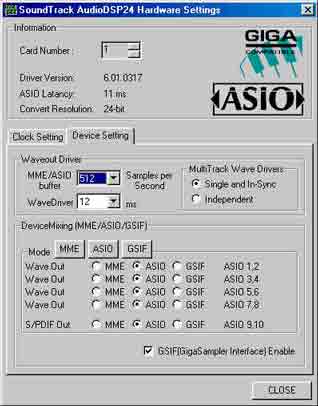
SCSI and IDE Chatter
Make sure DMA is turned on for all hard drives...GOTO the device manager then under the properties of the disk drives. If there is no option then most likely your controller has it enabled as default, newer ATA66 and faster controllers wont have the option for DMA. Make sure the Bus Mastering drivers are loaded for your controllers.
- If there are "clicks" when your SCSI hard disk is being
accessed, then you are suffering from the problem commonly referred
to as "SCSI chatter".
The Adaptec cards on the PCI bus (and some on the ISA bus) can suffer from this.
A possible solution (and one that has worked for a number of users) is to change the driver software for the SCSI card to an older or newer version. - Also disabling or reducing the "synchronous transfer rate" may solve your problem.
- Running your SCSI HDD/s off of the EXTERNAL SCSI bus may also help.
- Proper "grounding" to the chassis can also help your SCSI card.....in fact, all of your cards need to be, otherwise you will continue to have a "noise" problem. NB - You can only have ONE ground (earth) in your system.
- Some SCSI cards use a 16-bit DMA channel (DMA 5,6 or7) as do a number of soundcards. If you have a SCSI adaptor which "hogs" timing resources on the DMA channels, then this will be heard as a "dropout" in your audio. - To fix the problem, assign the SCSI card DMA resource to the lower priority DMA 7 and select DMA 5 for audio playback & DMA 6 for recording if applicable to your soundcard.
- IDE & EIDE hard disks are generally OK, but if there is noise when the HDD is being accessed, make sure that it/they are properly grounded.....in other words, tighten the screws.
thanks to dave bellinghams site for this one which is now offline.
USB
Usb uses a lot of CPU cycles due to the way it allows IRQ sharing and it is constantly checking for new devices. Disable if you don't have any devices. Also don't leave devices connected when recording. Web cams really chew CPU power as I found out with rocket power... if you have rocket then you really need 256 meg of ram minimum. I should point out that USB is new and I'm sure it will improve or maybe firewire will replace it. USB can work really well and by all means a MIDI interface that isn't part of a sound card is a good idea. I would prefer an internal dedicated MIDI card though over USB and serial and parallel interfaces. The plus is that they are being run out at really good prices. For more info on USB and IRQ's look here.
Cheap PCI and USB devices
| Before reading the information below please do this simple test on your machine if your using win2000 or xp. Hold down CTRL+ALT+DEL keys all at once and then in the window that appears go to the "performance" tab. The window will look like the picture below. Take note of the CPU useage of your machine when the computer is not meant to be doing any work. |
 |
You can see in the CPU Useage that this machine when not doing any work has a cpu load of 41%. In the History graph you can see what happened when the network card was disabled for a short period of time then re-enabled. The cpu usage dropped to 1% usage whenever the network card was disabled. This is caused by cheap network card which use the CPU to EMMULATE a real hardware network card. Some pci and usb modems and network cards also do this as its cheaper to mass produce cheap cards that use hardly any parts to keep the manufacturing costs down and write a driver which uses the cpu to do all the work. Once again price dictates how computers are designed and mass produced for the office market. The solution if you have this problem is to disable the network card in the device manager when recording or to purchase a better quality part. If the part causing this is a built in RAID controller for your hard drives then you may be wishing you had checked this site before having a computer built as these problems have been known to myself for a long time and covered in this article on SATA and RAID. With cable and DSL modems becomming popular this problem will increase as most companies give away free USB modems when you sign up for cable internet or give you a free network card. |
